Looking for Answers?
Browse our articles to find the answers you need
Creating a Student Account
Once you add students to a classroom, they’ll be able to create a Wix Tomorrow Classroom account. Note that they’ll need to sign up into their account using the same email address they get their invite sent to. Once you add a student to a class, they'll be sent a welcome email inviting them to join your classroom.
There are a two ways students can get set up:
- They can click Create an Account on that email they received to be taken straight to the Wix Tomorrow Classroom sign up page. From there, they'll follow the “sign up” steps to complete their registration process.
- After being added, students can go directly to Wix Tomorrow Classroom, and click I'm a Student. Then, they'll enter their email, and click Let's Go. If they were invited to a class, they'll be able to sign up. (For even faster access, share this direct link with the students: wix.com/tomorrow/classroom/platform/student-login)
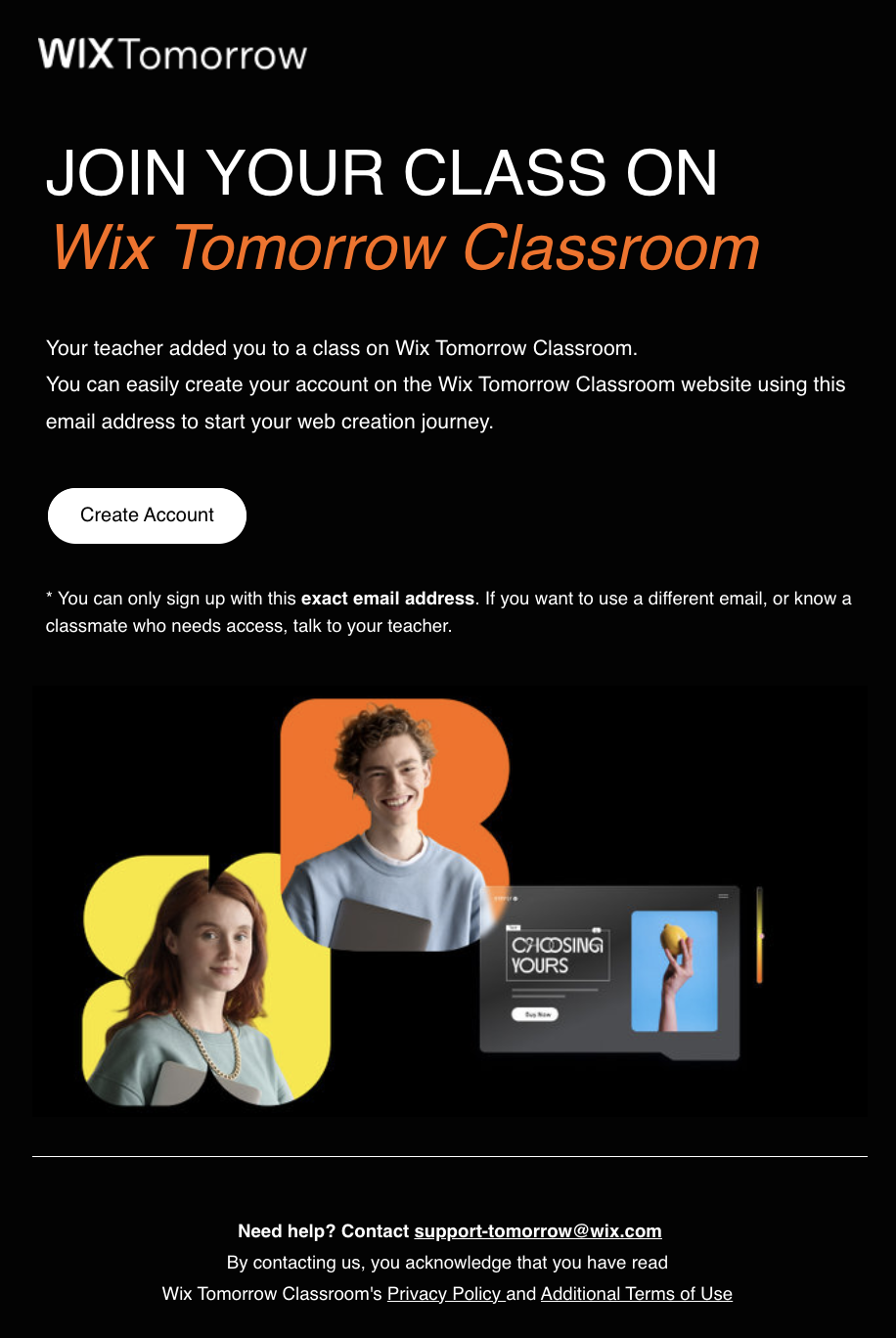
The first few steps
Now, your students will need to add a couple of details about themselves like their profile nickname. We recommend your students use a nickname you will recognize (that still keeps their personal identity safe), so that you know who’s worked on what lessons. They can always change the nickname later on.
Logging back in
Student can log back in by going to Wix Tomorrow Classroom, and clicking I'm a Student. Then, they'll enter their email, and click Let's Go. After that, they'll be prompted to sign in, which they can do by either entering their email and password or signing in with Google SSO.
What you’ll see
Once the student has accepted your invite and set up their account, you’ll see their name appear in your class area, and their status will be “Enrolled”.
Want to create a student account using one of these tools?
Vote for them to be added to Wix Tomorrow Classroom by clicking the link below and voting:
Tip
Need assistance? Contact us on support-tomorrow@wix.com.
Was this article helpful?

