Looking for Answers?
Browse our articles to find the answers you need
Add students using Microsoft Teams
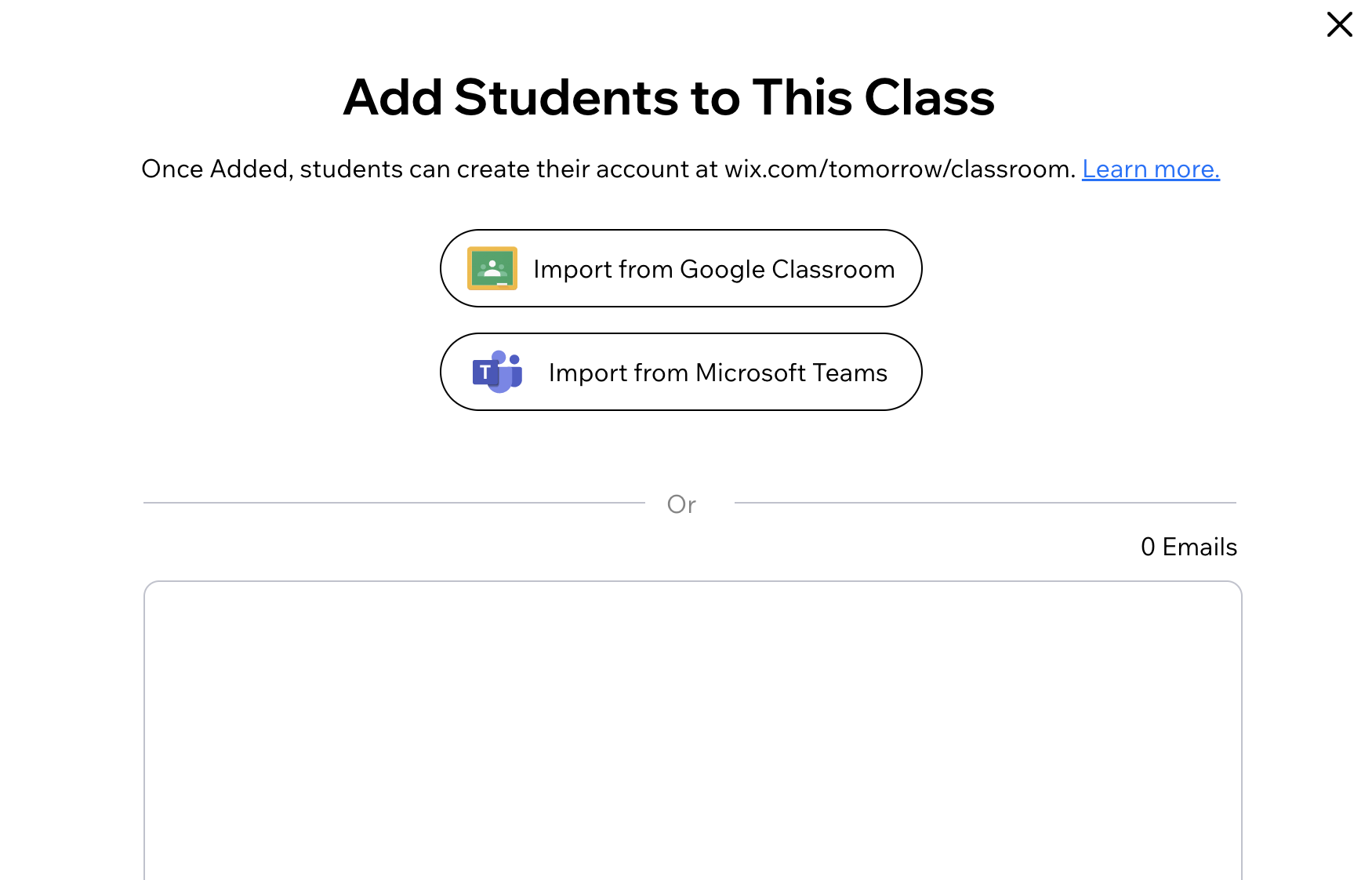
You can now add students to your classes directly through Microsoft Teams.
Tip
To use Microsoft Teams with Wix Tomorrow Classroom, an administrator in your Teams account will need to approve the Wix Tomorrow Classroom app.
They can do it by following this link: wix.com/tomorrow/classroom/platform/teams-admin-page and clicking Grant Permissions.
Add Students to Your Class
STEP 1: Create a new class on Wix Tomorrow Classroom, or go to your class page if you have already set up one.
STEP 2: Click on + Add Students.
STEP 3: Pick Import from Microsoft Teams.
STEP 4: Login to your Microsoft Teams account.
* It does not have to be the same email address you are using for Wix Tomorrow Classroom.
STEP 5: Pick the name of the class you want to import students from and click + Import Class
STEP 6: The list of students will show up in the box. You can now edit the list - remove students by clicking the x next to their email or add other email addresses.
STEP 7: Once you're done, click + Add Students and your students will be added to your class.
Error Explained
If you are getting a permissions granted error (Not all permissions granted. Please, grant all permissions to proceed.), you will have to ask an administrator to grant the Wix Tomorrow Classroom app permissions. They can do it by following this link: wix.com/tomorrow/classroom/platform/teams-admin-page and clicking Grant Permissions.
Need Assistance?
Contact us on support-tomorrow@wix.com.
Was this article helpful?

