Looking for Answers?
Browse our articles to find the answers you need
Assigning an Activity To Google Classroom or Microsoft Teams
Activities are templates with step-by-step instructions that allow students to practice what they’re learned in the course (we call them Side by Side activities; SbS for short). While working on an activity, your students are actually creating a website!
Activities are not open to students by default, and can be assigned directly to a class in Wix Tomorrow Classroom, or through one of integrations with Google Classroom and Microsoft Teams.
Start by visiting the Courses page and checking out the activities. Click Try Activity to try it out yourself, and use Assign to Google Classroom or Assign to Microsoft Teams to send the assignment to your integrated learning management system.

Assign to Google Classroom
STEP 1: Choose the activity you want to assign, and click Assign to Google Classroom under it.
STEP 2: Verify that your student are already added to a class on Wix Tomorrow Classroom, otherwise they won't be able to access the activity. Click Got It to continue.
STEP 3: Connect to your Google Classroom account (if you haven't before).
STEP 4: Google Classroom will open, and ask you to choose which class to assign to, and then fill in the details on the activity. Once you click Assign, your student will see this new assignment in their Google Classroom feed.
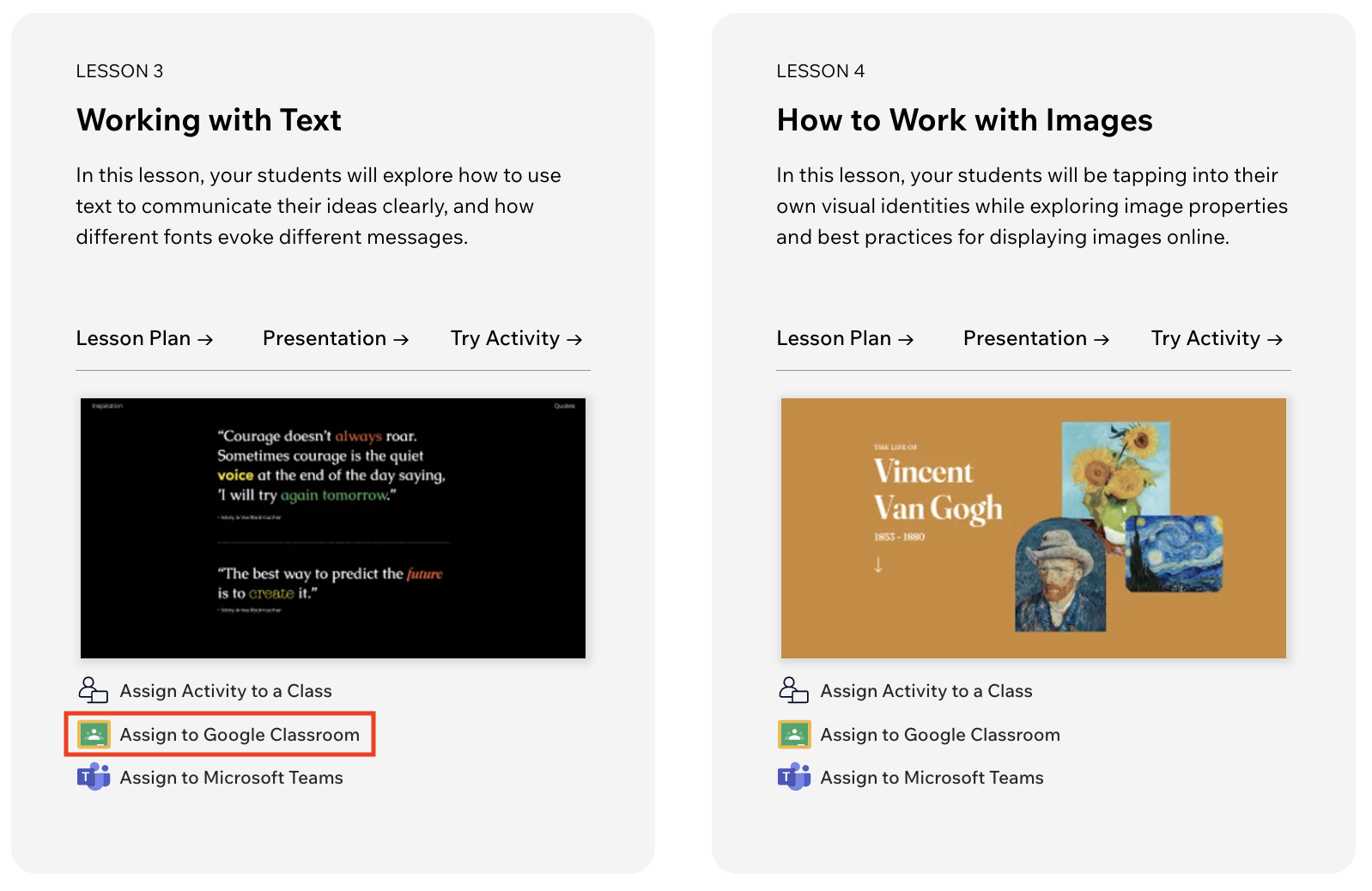
Assign to Microsoft Teams
STEP 1: Choose the activity you want to assign, and click Assign to Microsoft Teams under it.
STEP 2: Verify that your student are already added to a class on Wix Tomorrow Classroom, otherwise they won't be able to access the activity. Click Got It to continue.
STEP 3: Connect to your Microsoft Teams account (if you haven't before), and your list of classes will show up.
STEP 4: Choose which class to assign to, and fill in the details on the activity. Once you click Assign, your student will see this new assignment in their Microsoft Teams class.
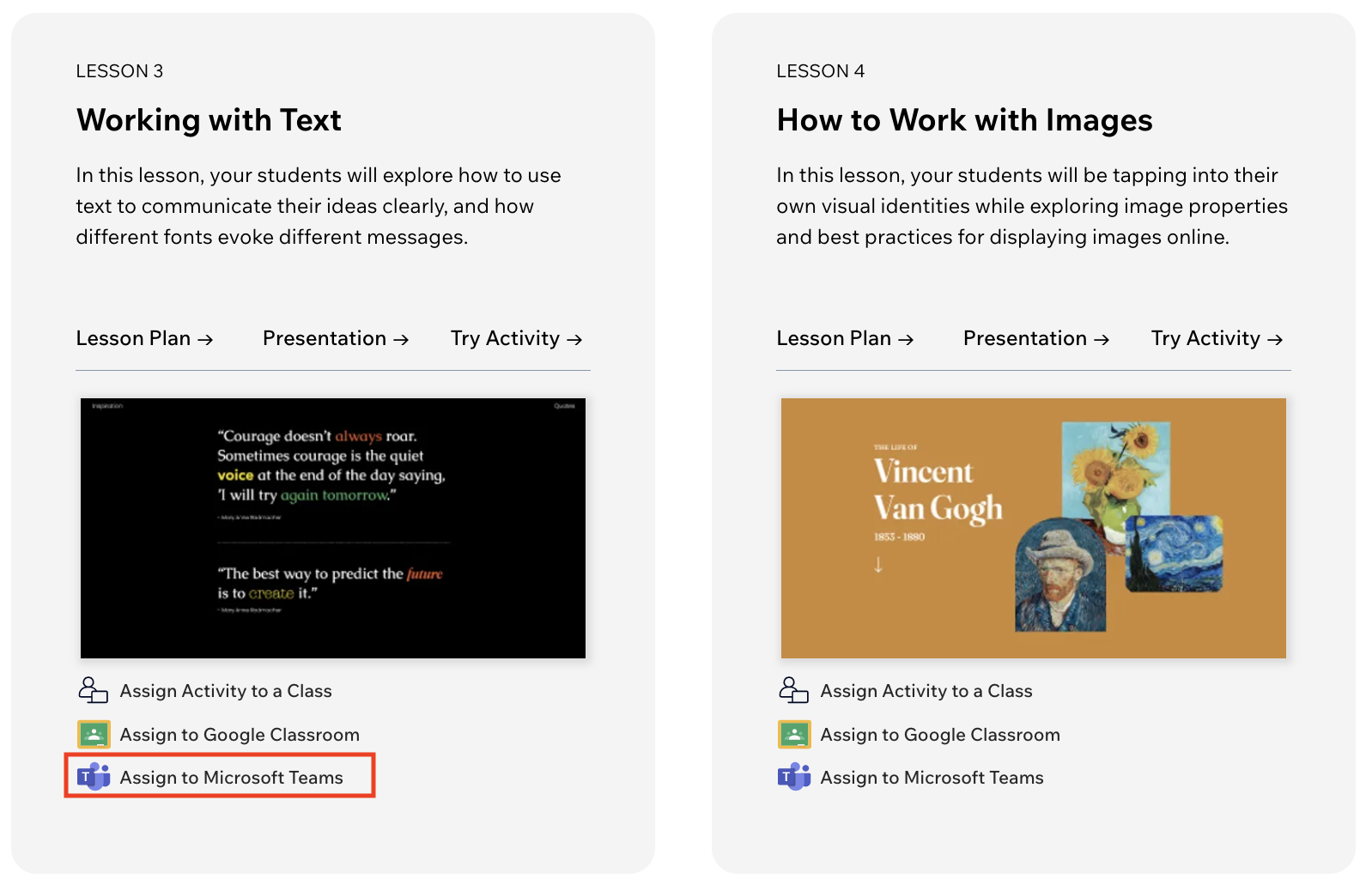
What your students will see
Once students go to their class assignment list in Google Classroom/Microsoft Teams, they'll see an new assignment with the details you provided, and a link to go back to the specific activity on Wix Tomorrow Classroom.
If they are not logged-in it will prompt them to login, and will then open a new copy of the activity for them to work on.
Tip
Need assistance? Contact us on support-tomorrow@wix.com.
Was this article helpful?

